Multi-site functionality
For customers that operate across multiple sites, campuses or geographic locations, ChurchSuite includes fantastic multi-site functionality that allows you to assign people and other details within your ChurchSuite database to different sites.
In this article
Adding sites
Assigning user site permissions
Assigning details to sites
Importing data into a multi-site account
Multi-site location reporting
Multi-site and My ChurchSuite
Deleting sites
Adding sites
The process of setting up your various sites is really simple - it begins with adding each additional site and then assigning the user permissions for each site - without site permissions your users will be unable to access a newly-added site and the data therein! Each ChurchSuite account begins with a single site. This article explains how to add additional sites and how multi-site works across the different parts of the ChurchSuite ecosystem - in ChurchSuite, My ChurchSuite, My Consent, Connect, Embed and Donate. Let's get started...
To add a new site, head into the Administrator area and select the Sites section. Click Add site.
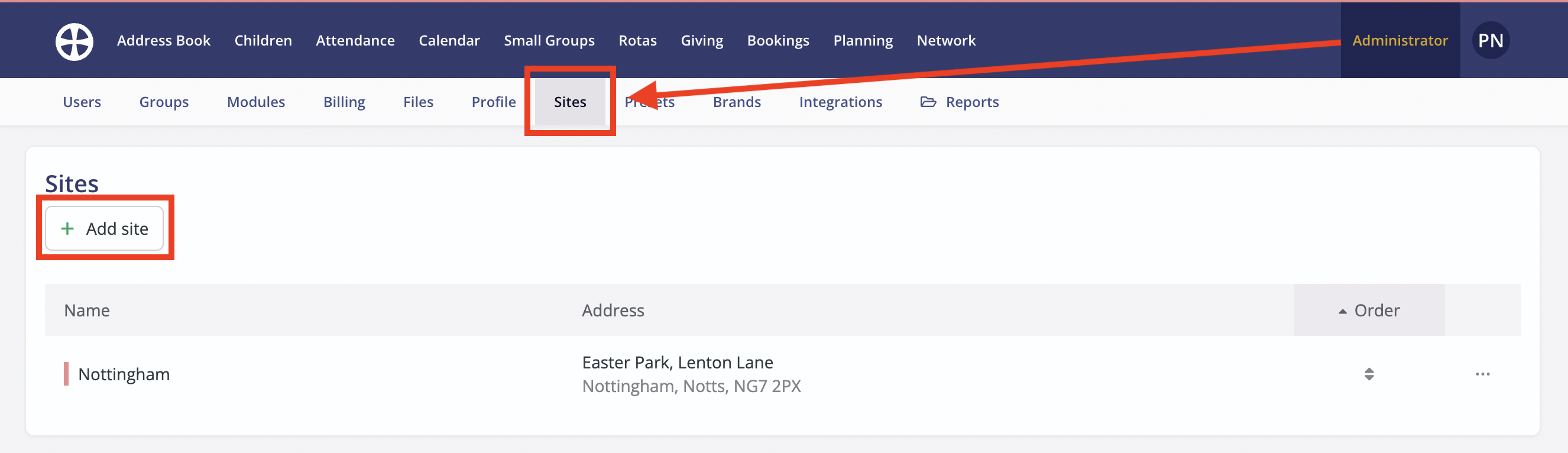
On the Add site pop-up, enter the site Name, optional site Initials (a short abbreviation), the Address and Postcode (required for Location reports) and select a site Colour to distinguish your sites in location reports. Click Save.
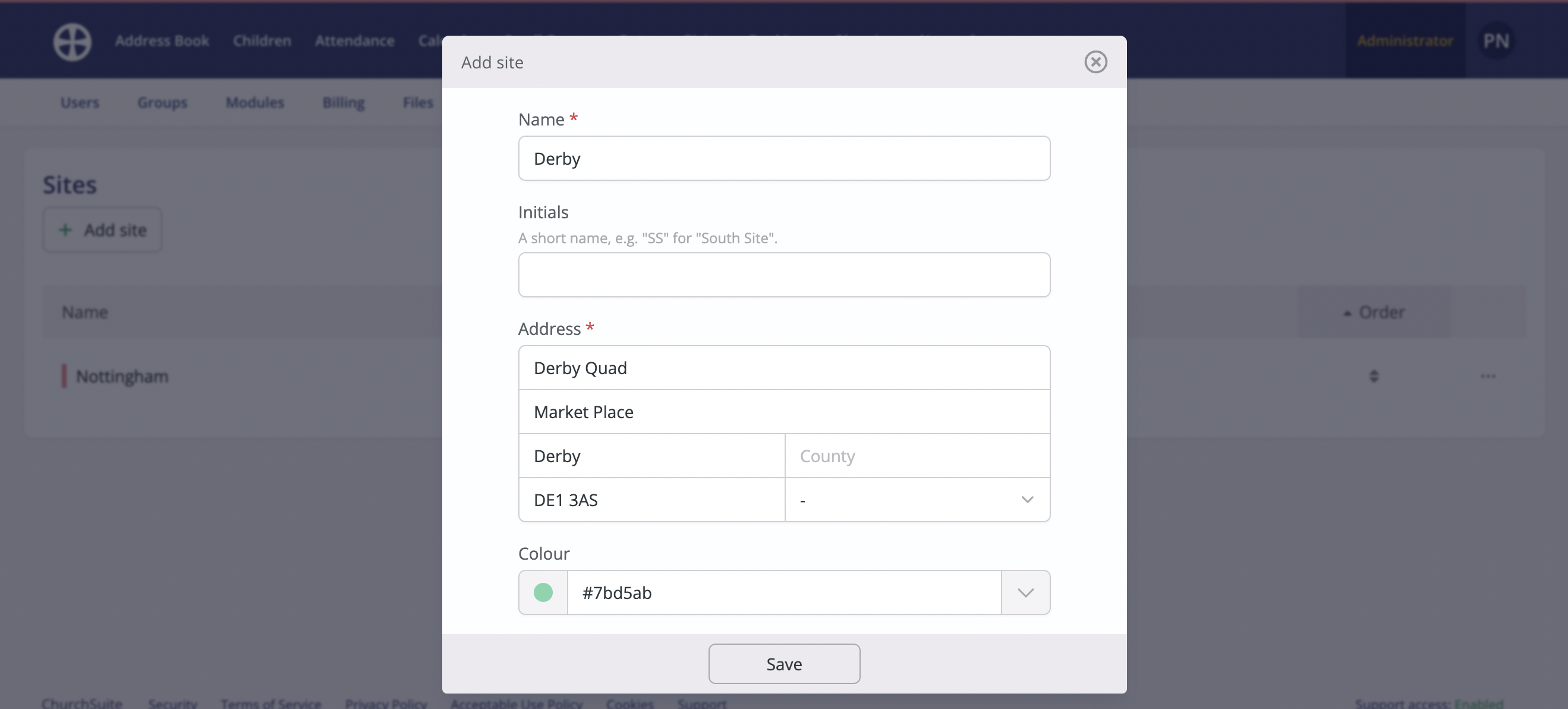
Note how the list of sites can be re-ordered if you wish - perhaps alphabetically or to place a primary site first in the list - click on any of the order controls in the list to open a Reorder pop-up. You can return to the list of Sites at any time in the future to make changes to a site - select Edit from the Action menu on the right-hand side of a site in the list. Notice also the option to Edit location, which can be used to precisely set the map pin location for the site - the site location is used for ChurchSuite's Location reports.

Assigning user site permissions
Within the Administrator area, navigate to the Users section. For each User in turn select Edit from the user Actions.
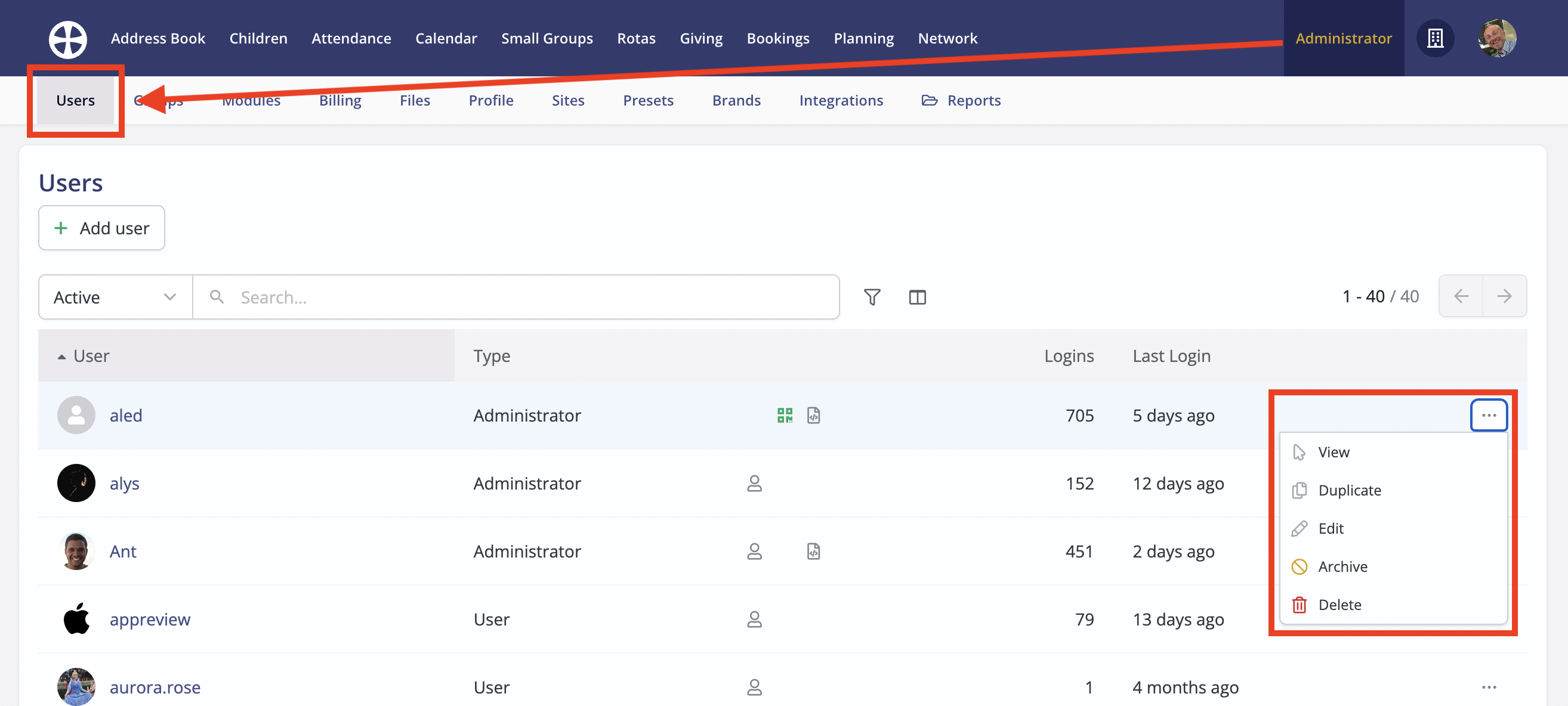
In the Edit User pop-up, locate the Sites section. Select the user's permitted sites. Note the option to permit a single site, any combination of multiple sites or All Sites. Selecting All Sites will give site permissions for all current sites and any future sites you may add to your ChurchSuite account in the future without the need to make future changes to the user's site permissions. Save your changes and repeat this for each user in turn.
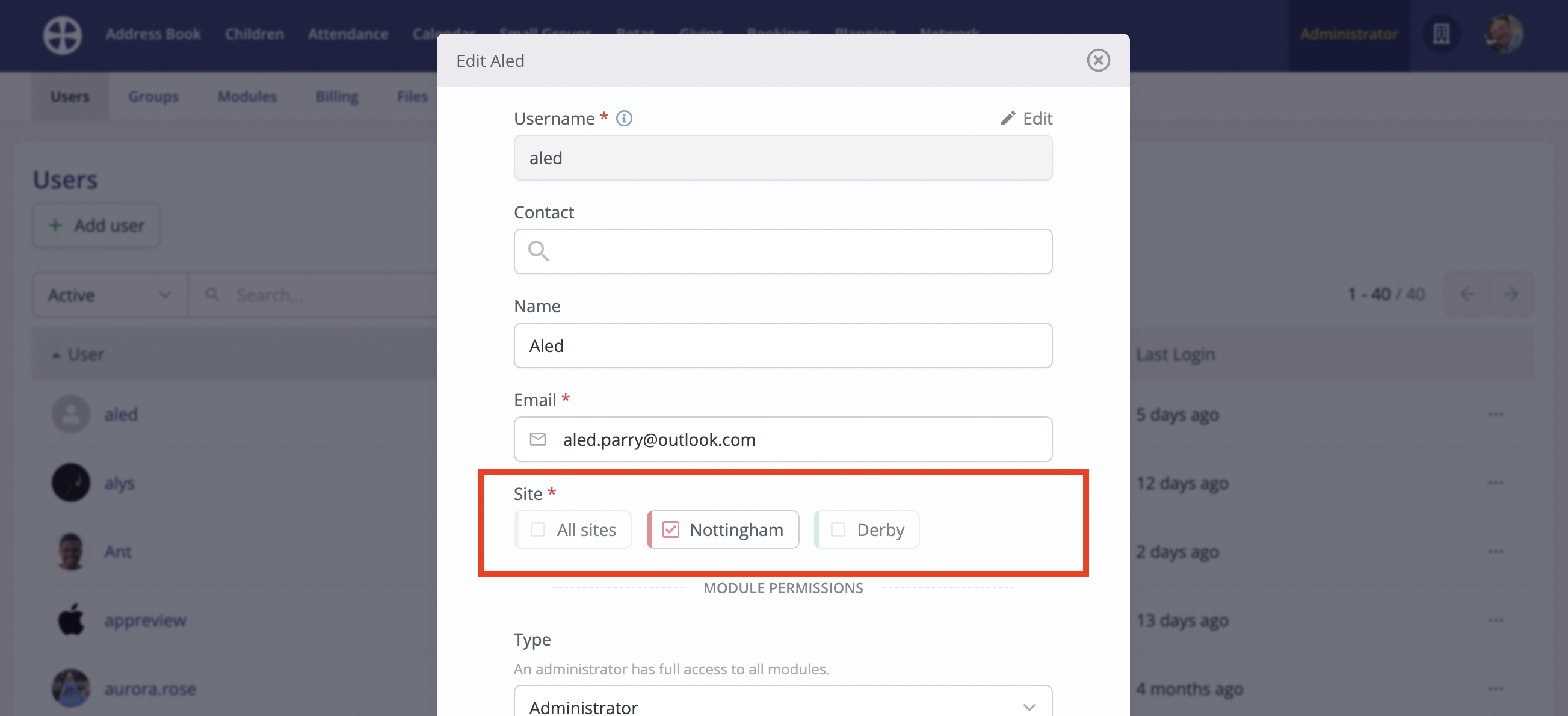
Top Tip! Permitted and non-permitted sites
When working with people in your ChurchSuite modules, a User can only assign people to one of their "permitted sites", meaning that only a user with All Sites permissions could assign an Address Book contact to All Sites; while a user with 'Site A only' permissions could only assign contacts to Site A. In this regard, the User's "permitted sites" determine what they can do. However, when editing a person whose sites include non-permitted sites, those non-permitted site assignments will persist when the record is saved.
Example 1: A user has Site A permissions only. Working in the Address Book, they can edit a Site A contact who also belongs to Site B and C. When they save the changes, the contact will still belong to Site B and C, even though the user doesn't have those site permissions.
Example 2: If that same user edits the contact and selects to un-assign the contact from Site B and C, they will not be able to re-assign them later as only their permitted site will now be listed. Only a Site B and C user can assign Site B & C back to that contact's profile.
Example 3: If that same user edits the contact and selects to un-assign the contact from Site A (the user's only permitted site) but leaves Sites B & C assigned, the contact's details will be saved, but the user will no longer be able to access the contact's profile - the contact now belongs to non-permitted sites for that user.
Users with access to multiple or All Sites can switch between viewing their permitted sites using the Sites selector in the top-right corner of ChurchSuite; choosing between a specific site or viewing as All Sites (if they have permissions for all of your sites) or My Sites (if they have permissions for more multiple sites, but not all sites).
For example, this User has permissions for all of the sites so they have an All Sites option...

...however, this User only has some permitted sites, but not all. They can view a permitted site or My Sites (all their permitted sites). In this context, the User may be unaware of how many sites there are in total - they only know that there are other non-permitted sites as they don't have an All Sites option.

Top Tip! Multi-site principles
It will be helpful to remember that in a multi-site context, a user's experience throughout ChurchSuite is determined by two factors: the user's permitted sites andthe site/s they are currently viewing. Consider these two scenarios:
Scenario 1
Imagine Address Book contacts assigned to a 'Members' tag. When a user is viewing the tag as All Sites they'll see all tagged members listed from across the entire Address Book. When viewing as My Sites, the user will only see a list of tagged members across all their permitted sites, and when viewing as a single Site they'll only see tagged members belonging to the specific site being viewed. The user is unable to see tagged members for non-permitted sites.
Scenario 2
Ministries in the Rotas module are always site-specific, but the ministry may (and can) include members from different sites to the ministry. A user's module and site permissions allow them to view the ministry (because the ministry belongs to one of their permitted sites). In this context, the user will always see the full ministry member list, including ministry member names belonging to non-permitted sites - we never show a user a partial or incomplete list in this context.
However, if the user has Address Book module permission, they are prevented from clicking through from the ministry member list to the Address Book profile page of a person belonging to a non-permitted site - an error is displayed explaining why they can't access that person's profile. This means users can fully manage their permitted ministries, rotas, gatherings and groups without constraint; but they only have access to the underlying people's profiles in the Address Book or Children module for those in their permitted sites.
Assigning details to sites
In this section, we'll explore multi-site functionality across the ChurchSuite ecosystem and how multi-site data is shown to a user in each context based on the permitted sites they have selected to view.
Address Book & Children module - contact details
In the Address Book and Children modules, Sites is a required field for all contacts, children and visitors. When adding a new person you'll select their appropriate Sites. In the following example, the User adding the new contact is an All Sites user, so they can assign the new contact to one, multiple or All Sites. However, a Nottingham-only user would only have the option to assign new contacts to the Nottingham site.

When editing an existing person, perhaps to make changes to some of their details, a User can un-assign any of the existing Sites but they can only assign new sites based on the user's permitted Sites. A user with restricted site access can always save changes without the person being edited losing previously assigned sites; so, a user with Nottingham-only permissions can save changes made to a Nottingham and Derby site contact without that contact losing their pre-existing Derby site assignment.

Features, such as Flows, Tags and Key Dates, are not site-specific - they exist across all of your sites - however, the people a User sees listed in a Flow, Tag or Key Date will depend on the site they are viewing. For example, when viewing a Leaders Tag as All Sites, the User will see all leaders across all of your sites but viewing the same Tag as "Site A" only, they will only see Site A leaders listed. This is the same with Flows and Key Dates.
Smart Tags that include a Sites condition can only be viewed as All Sites or My Sites; the matching contacts or children for the Tag will only show in this context. For example, this tag matches Address Book contacts that are 'South Site parents' - the Tag is only listed in the Tags section and matching results can only be viewed when viewing as All Sites or My Sites.

Finally, in the Address Book or Children module, you can create and manage multi-site Forms. A Form is either site-specific or All Sites. A User viewing a Form's responses will always see a full list of responses, regardless of the site being viewed; however, they will only be able to click through to view a respondent's Address Book or Children module profile for their permitted sites.

Giving module
In the Giving module, giver profiles have a giver Site. For givers linked to their underlying Address Book profile, the giver's site will typically be the same as the linked contact's site, although this can be optionally overridden in the giver's profile. A giver can only be assigned to a single site - this is to enable site-specific Gift Aid Claims to be produced (UK customers only). While a giver's linked contact may belong to multiple sites you'll need to select just one site for their linked giver profile.

When a new giver donates online through ChurchSuite Donate, the new giver's profile is always first added to the default (first) site as listed in the Sites list found in Administrator > Profile; however, you can edit a new giver's profile to assign them to a different permitted site.
Rotas module
When adding a Ministry, or editing an existing one, you must select the Site to which the ministry belongs. Ministries are always site-specific but you can create a separate ministry for each of your sites. Rotas derive their site from the site of the underlying ministry. A User with permitted site access to view a ministry, role, rota or service will always see the full member list for that ministry/role/rota/service, even if the list includes people belonging to non-permitted sites. In this situation, the User will only be able to click through to a person's underlying profile in the Address Book or Children module for those assigned to permitted sites.

While a User working within the Rotas module can add new ministry and rota members from any permitted site, designated ministry overseers creating and managing rotas within My ChurchSuite can only add new ministry and rota members from the ministry's site (regardless of the sites that the overseer may belong to). However, a Rotas module option is available to determine whether ministry overseers can add members from Just the ministry's site (the default) or All Sites.

Small Groups module
When adding a small group, or editing an existing one, you must select the Site to which the group belongs. Groups can be either site-specific or All Sites. A User with permitted site access to view a small group will always see the full member list and attendance for that group, even if the list includes people belonging to non-permitted sites. In this situation, the User will only be able to click through to a person's underlying profile in the Address Book or Children module for those assigned to permitted sites.

While a User working within the Small Groups module can add new group members from any permitted site, group members with the appropriate role permissions (typically leaders) can add new group members from the group's site (regardless of the site/s that the overseer may belong to). However, a Small Groups module option is available to determine whether group leaders can add members from Just the group's site (the default) or All Sites.

Finally, designated cluster overseers can always see the group, member list and attendance for all groups within their cluster (regardless of the site/s the overseer may belong to and irrespective of the site/s the cluster's groups belong to).
Children module
Within the Children module, children and youth Gatherings are site-specific. You create separate Gatherings for each of the sites where your children or youth ministry operates. The Groups for each Gathering derive their site from the Gathering. When viewing a group, a User can see the full group member list and group attendance data, even if some of the children, visitors or team belong to different sites from the Gathering. However, the user is only able to click through to view the full child, visitor or team member profile for those who belong to permitted sites. When viewing a child's profile, a User will see the child's full attendance for all Gatherings, including Gatherings for non-permitted sites. A User can only add children to groups from the user's permitted sites.

Calendar module
In the Calendar module, events are either site-specific or All Sites; it's not possible to create events that exist in multiple sites i.e. some sites but not all sites.

Attendance module
The categories you create in the Attendance module are always site-specific, so you'll add a separate list of categories for each of your sites.

When entering each week's attendance data, you will select the Site and specify the Date for the data being added, adding a separate set of data for each site per date and for just the categories of that site.

Bookings module
Within the Bookings module, a Site is specified for Resources. Resources are either site-specific (e.g. rooms) or shared across All Sites. For example, a clergy member responsible for funerals could be added as an All Sites resource so that they can be assigned to funeral bookings for any site.

When adding a booking, you will specify the booking's Site. The booking Site also determines the resources that can be assigned to the booking. Only All Sites resources and resources of the same site as the booking can be assigned to the booking.

Planning module
Within the Planning module, you can specify a Plan's site - Plans can be either site-specific or accessible across All Sites.

If a Plan is linked to a Service, Event or Booking, the Plan follows the same site setting of the linked item, as follows:
- When linking a Plan to a Service, the Plan site will be set to All Sites. While rotas and their underlying ministries are site-specific, Services do not themselves have a site. Typically a service will likely be a grouping of rotas from the same site, however, it's entirely possible and sometimes desirable to group rotas from multiple sites into a Service. With this in mind, and to ensure the Plan's "people criteria linking" can detect the members of all the rotas related to a service (regardless of those rota's sites), Plans linked to a Service are added as All Sites. You can optionally edit a Plan's site and set it site-specific if you wish, but be aware that the Plan's "people criteria linking" will only detect people from rotas of the same site as the Plan.
- When linking a Plan to an Event, the Plan site will be set to the same site/s as the event - site-specific or All Sites.
- When linking a Plan to a Booking, the Plan site will be set to the same site as the booking - bookings are always site-specific.
- When adding a Plan that is not linked to a service, event or booking, you can set the Plan's site to be site-specific or All Sites.
Network module
Within the Network module, you can specify an Organisation's site - Organisations can be site-specific or accessible across All Sites.

Importing data into a multi-site account
We've produced comprehensive support articles that explain how to prepare and present your existing data for import into ChurchSuite - see the related support article links at the end of this article.
Briefly though, to ensure imported people are assigned to the correct sites, Sites should be specified as a column within your import CSV. The import value specified for each person's Sites will be either a single specified site, multiple sites that are specified and semi-colon separated or left blank for All Sites. The site-naming convention in your CSV file must precisely match the site-naming convention in ChurchSuite.
Since a user can only import data to their permitted sites, the import process is best completed by an All Sites User viewing the module as All Sites. You can use the Sites selector to change between different sites before you import data for each site.

A visual site avatar indicates the site currently being viewed.

Multi-site location reporting
When viewing any of ChurchSuite's location reports as All Sites and My Sites (E.g. "Address Book" > "Reports" > "Locations") each site location is shown in its designated site colour. Contacts assigned to a single site are plotted with map pins representing their site colour for the site being viewed. Multi-site contacts are plotted with grey map pin markers.
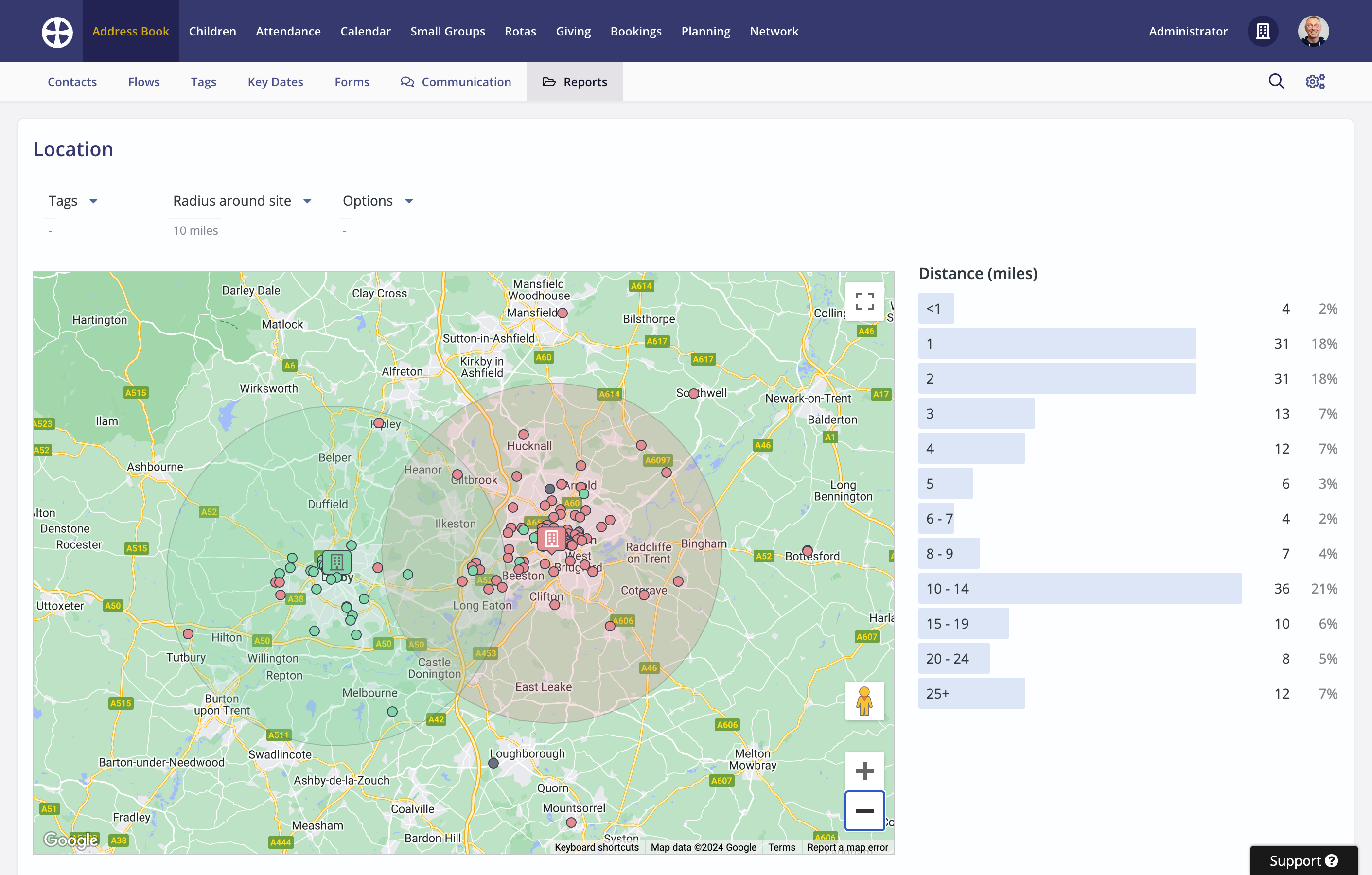
For multi-site locations to work correctly, you must specify the correct postcode/zip code for each Site in the Sites section of the Administrator area. You can set each site's location more accurately using the Edit location option...

...to zoom in and drag the map pin marker to the correct position. Click OK to save the updated map pin location for the site.

Finally in this section, the Location report includes helpful insight into the Distance from the site address of each Address Book contact. When viewing as All Sites, the map plots all contacts with valid addresses and calculates each person's distance from the organisation address (stored in your Administrator Profile as your Billing Address). However, when viewing a selected site, the map plots all contacts belonging to that site and calculates their distance from the Site address. Where no site address is specified, the distance falls back to the organisation's address. The Distance results are calculated using the longitude/latitude values of each contact's address and the longitude/latitude of the map pin position of the site or organisation address.
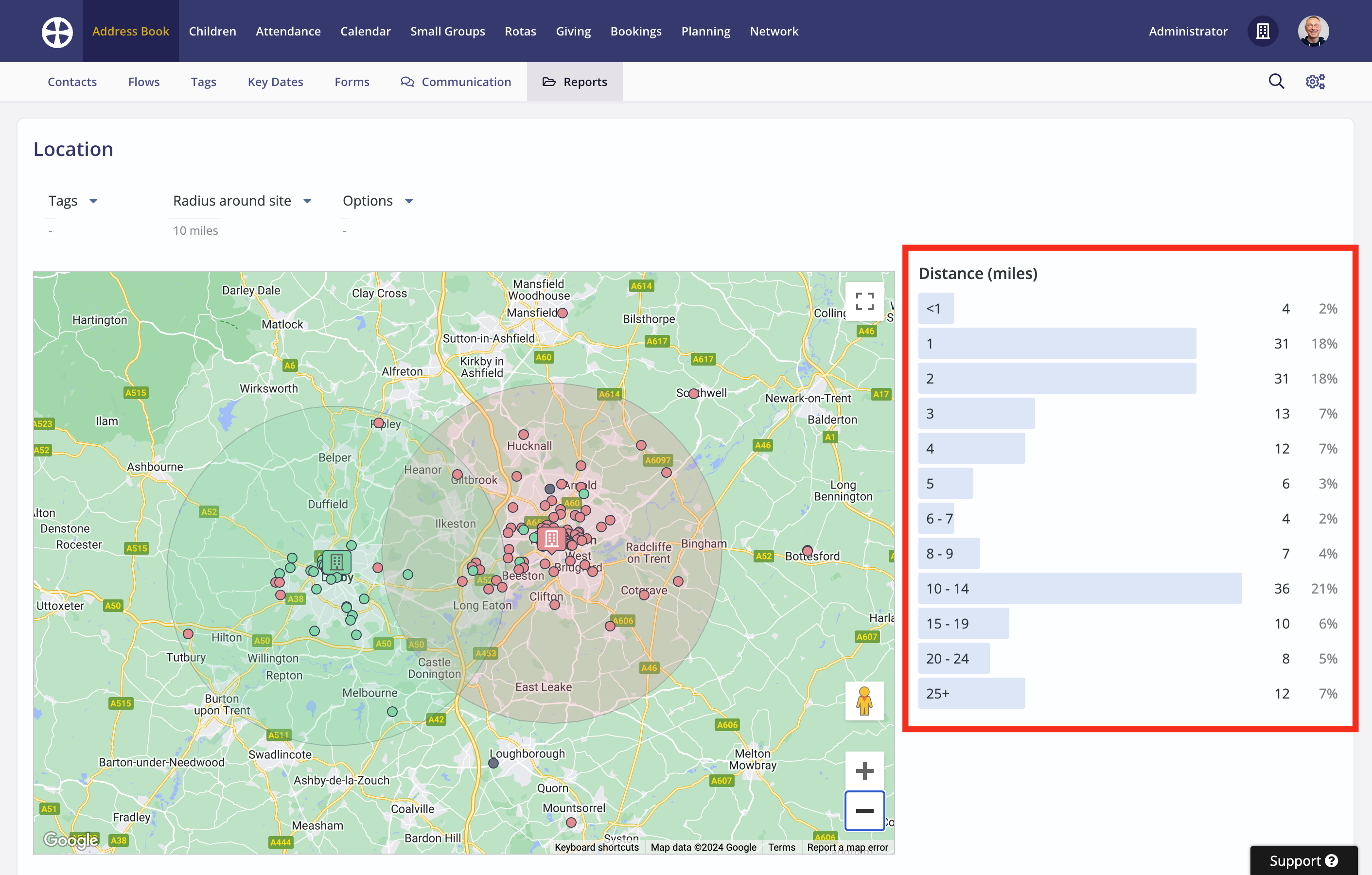
Multi-site and My ChurchSuite
ChurchSuite's member-facing My ChurchSuite platform also supports multi-site functionality. Depending on the ChurchSuite modules you subscribe to, those with My ChurchSuite access:
- can manage their own details, but they are unable to change their assigned site/s - a change of site/s can only be processed by a ChurchSuite user in the respective Address Book or Children module
- designated parents/carers can see all their linked children, regardless of the site/s their children belong to. New children added through My ChurchSuite are added to the same site/s as the parent/carer who adds them
- can only see events for the site/s they belong to and any all-site events
- can view the small groups they currently belong to; and for those using small group sign-up through My ChurchSuite, a module setting controls whether they see signup-enabled groups for just the site/s they belong to or signup-enabled groups from all sites
- can view rotas and their next serving dates for all rotas they are set to serve on, regardless of the site of the rota's underlying ministry; but they can only view the All Rotas report for the site/s they belong to
- see site-specific Links - where the links have been restricted to a smart tag that includes a Site condition
An optional feature in My ChurchSuite is the Search for Others contact directory, enabling members to stay in touch with one another while always respecting people's privacy settings in the search results. When enabled, and by default, the search only functions across the member's site/s. For example, a Nottingham member can only search across Nottingham site members. Where you wish to enable a broader search, a My ChurchSuite Option is provided to Allow people to search across All Sites.

When searching for members across All Sites, the member's Site is shown in their contact details pop-up. The personal data surfaced in the pop-up is determined by the member's privacy settings.

Deleting sites
Please read this section carefully BEFORE deleting a site. Deleting a site is irreversible.
Sites are managed in the Sites section of the Administrator area - select Delete from the site Actions.

When deleting a site, it's helpful to understand what happens to the existing module data related to the site being deleted. Since site deletion has irreversible consequences, the User is required to select and confirm the New Site the existing site data is to be re-assigned to, followed by selecting 'Yes, I am absolutely sure'. If there is only one site remaining, that alternative site will be pre-selected and all site-specific data will be re-assigned to that one remaining site.

If you do not want site data to be re-assigned - perhaps because you no longer wish to retain some or all of the data for a site - it should first be deleted within each module before finally deleting the site, as it may be more difficult to identify the deleted site's original data once it has been re-assigned into the module data for another site. Note that the first/original site cannot be deleted, even if sites are subsequently re-ordered - no Delete site action is available.
What happens to the data in each module when a site is deleted?
Address Book - Contacts (active, archived and pending) are re-assigned to the New Site. No contacts or their associated data are deleted. Contacts continue to be linked to the spouse/partner and children.
Children - Children (active, archived and pending) and Visitors are re-assigned to the New Site. No children or visitors or their associated data are deleted. Gatherings and their associated groups and historic session attendance are re-assigned to the New Site. Children continue to be linked to their parents/carers.
Attendance - all site-specific attendance categories, and the associated historic attendance data in those categories, will be re-assigned to the New Site.
Calendar - all site-specific events (past and future) will be re-assigned to the New Site. User Leave setups and requests are unaffected by a site deletion. Bookings and Plans remain linked to the events.
Small Groups - all site-specific groups (past, active and future) will be re-assigned to the New Site. All historic group attendance is retained.
Rotas - all ministries (active and archived) and their related rotas will be re-assigned to the New Site.
Giving - givers - whether linked to contacts or unlinked (active and archived), along with all their associated donation data, pledges and Gift Aid declarations, will be re-assigned to the New Site, and linked givers will remain linked.
Giving (the UK only) - the integrity of previously-submitted Gift Aid claims is preserved unaffected by a site deletion. Each claim's list of givers and donations remains intact and the claim remains accessible to view.
Each site has its own Small Donations Scheme (SDS) giver profile, a "system" giver profile that gets added when a new site is added. When a site is deleted, if there are no historic donations linked to the SDS giver, it is deleted. If, however, there are historic donations, the SDS giver profile is preserved, re-assigned to the New Site and renamed e.g. Small Donations [site name] (Deleted]).
Bookings - bookings (past and future, active, pending and cancelled) are all re-assigned to the New Site. Site-specific resources are also re-assigned to the New Site.
Planning - unlinked plans (past and future, draft and published) are all re-assigned to the New Site. Plans that are linked to events, bookings or services continue to be linked and will inherit the New Site for those events, bookings and rotas as explained above.
Networks - Organisations (active and archived) are re-assigned to the New Site. No organisations or their associated data are deleted. Organisation contacts continue to be linked to the moved organisation.
Administrator - site permissions for the site being deleted are removed from each user account. A User account with site permissions for only the site being deleted will be preserved but will be unable to log in. They can be manually assigned site permissions to other sites, or you might archive or delete their user account if no longer required. Be aware that deleting a User will also delete the related leave setup and historic leave requests. Additionally, any tags, notes, key dates or flows that they have set visible to "Just me" will no longer be accessible.
Other considerations
- Smart Tags with a deleted "Site" condition will break and need to be manually updated. Bear in mind that those smart tags may be being used for event and external link visibility restrictions in My ChurchSuite, and tag-syncing may be being used in a MailChimp integration.
- When contacts, children and givers are re-assigned to a New Site, their addition to the New Site will affect future site-specific reporting and Smart Tags in the New Site. One consequence might be that new subscribers are added to your Mailchimp audience via the sync tags that now include re-sited people.
- Synced contacts in your Planning Center integration will continue to be synced.
- Address Book and Children module statistics (seen in the Statistics report in each respective module) are retained for the deleted sites.
- Any embedded ChurchSuite forms or pages on your website with site-specific embed customisation, including the Address Book 'embed', Small Groups list and map embed, Calendar embed, and Featured Event embed - these will all break and new HTML embed code will need to be generated and re-embedded in your website.
- My ChurchSuite access for re-assigned contacts is unaffected by a site deletion, but the people they can search in "Search for Others" will change to reflect their new site assignment.
- Use of site-specific JSON feeds or API applications may also break and need to be updated.
- You may need to review and update your Data Protection Policy and Privacy Notice to reflect any change of use of people's personal information resulting from their information being re-assigned to a New Site. Remember, their data will be merged into a New Site, with the potential for their personal information to now be accessed by different users in ChurchSuite or visible to different members in My ChurchSuite. In most regions, this change of processing will likely require the data subject's prior consent. You should seek professional legal guidance to see how a site deletion and re-assignment of "people data" to a New Site affects your organisation.
