Assigning small group roles
In this article
Adding roles
Assigning roles
Role settings explained
Communicating with group members by role
Deleting roles
Introduction
Roles are a helpful way of organising small group members, making it easier to communicate with people by role. Having added roles it's just as easy to assign them to the appropriate group members. For each role added, optional role permissions can be assigned enabling role holders to perform additional functions in My ChurchSuite for the group they belong to, including attendance recording and group management.
Adding roles
Navigate to the Roles section of the Small Groups module and click Add role.

On the Add role pop-up, enter the Name of the role - for example, Leader, Worship Leader, Attendance Submitter, Prayer Coordinator, Group Flyer Contact, Co-Leader - and select the role Options and My ChurchSuite settings that apply to group members assigned with the role - see the section later in this article for an explanation of each role setting. Click Save to add the role and close the pop-up.

The role View is shown. Later, having assigned roles to group members, you can return to a role View to see lists of role holders.
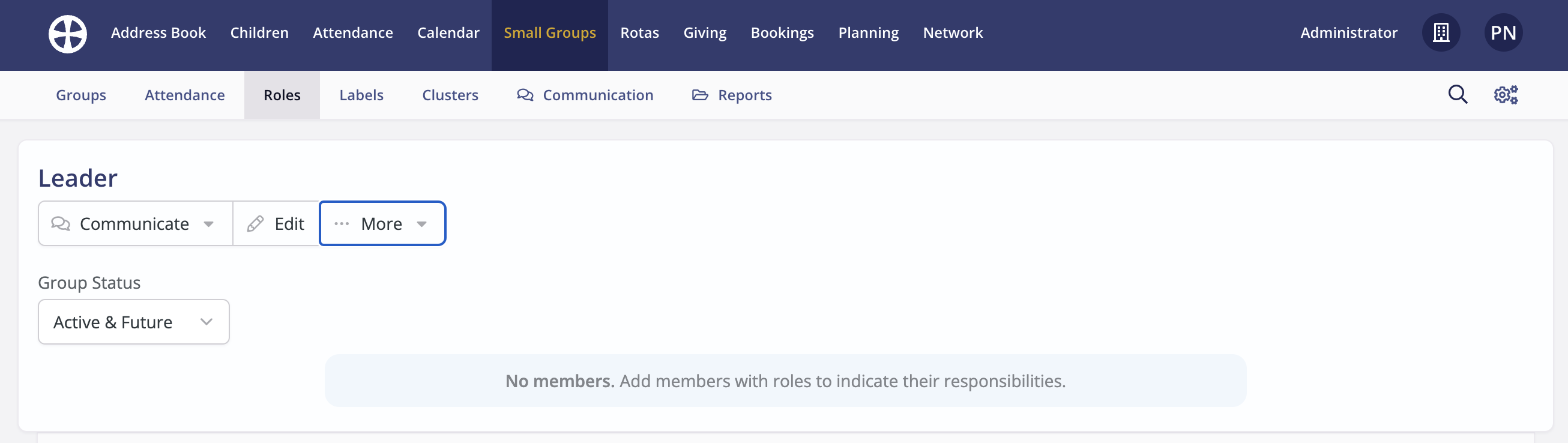
Returning to the Roles section, continue adding other roles as desired. The Roles section provides an at-a-glance visual indicator of the Options and My ChurchSuite settings assigned for each role. Hovering your cursor over an icon tells you what the role setting is. You can return to the Roles section at any time to View, Edit, Delete or Order roles.

Clicking to View a role - either clicking the role Name or using the role View action shown above - displays a list of group members assigned with the role. From here you can Communicate with role-holders.

Assigning roles
Having added roles - explained in the previous section - they can now be assigned to group members. For each group in turn click on the Members tab. To assign a role select Edit from the member Actions next to a group member's name.

On the Edit pop-up, assign roles as applicable - selected roles change colour from grey to blue. Click Save.

It's also possible to assign and unassign roles inline. Click anywhere in the Roles column to surface the inline role editor (or click the Edit button that surfaces when you hover in the Roles column) and assign roles as applicable - selected roles change colour from grey to blue. Click Save.

You can also assign roles when adding new group members. Click Add member and select the roles to assign.

Finally, group members with Edit Group role permission can assign and unassign roles for the groups they belong to and manage from within the member-facing My ChurchSuite. Typically this might be those with a 'Leader' role. From the Members list, a leader can Edit roles...

...which opens a pop-up through which roles can be assigned or unassigned. Assigned roles change colour from grey to blue.

Role settings explained
In this section, we explain each of the available Options and My ChurchSuite settings that extend to group members assigned with a particular role. Role holder permissions apply on a group-by-group basis - a group member can be assigned a 'Leader' role in one group, but have no role in another group they may belong to. A group member can be assigned multiple roles.

Flyer Contact Details
Group members assigned this role option will, subject to their privacy settings, have their contact phone number and email address shown on the group's printed flyers. Only one person's details can show on the flyers, so make sure only one person per group has this role. To help, you may find it helpful to create a role called "Flyer Contact" and assign it to one member per group. See our related support article for further information about producing small group flyers.

Notify of Sign-ups
Group members assigned this role setting will receive email notifications when people sign-up for their group through My ChurchSuite, Connect or Embed. This can be useful during an active sign-up period, perhaps enabling those with a 'Leader' role to stay on top of who's joining their group, so they can be intentional about welcoming newcomers.

Enable the 'Notify of Sign-ups' option on one role only, otherwise, a group member assigned with multiple roles that each have 'Notify of Sign-ups' enabled will receive multiple instances of sign-up notifications, one for each role the option is enabled for that they are assigned to!
Visible
Enabling the Visible in My ChurchSuite option for a role will show this role against role holder member names in the group's Members list. This can be helpful so that members know who has assigned roles - perhaps helping newcomers identify the group leader/s or host/s. However, you may prefer some roles are not visible to group members - for example, the group's members may not need to know who the flyer contact or attendance submitter is. While roles can be set as not visible in My ChurchSuite, they are always visible in ChurchSuite.

Attendance Submission
Group members assigned with this My ChurchSuite role permission can submit group attendance through My ChurchSuite. Attendance submission must be enabled in the Small Group module's My ChurchSuite Options. Click to Edit the Settings and enable Attendance submission.

Attendance added through My ChurchSuite is added to the Attendance section within the Small Groups module. Maintaining attendance details for groups helps pastors and leaders monitor small group engagement, perhaps to see which groups have available capacity to direct newcomers, to identify pastoral issues where a member is seemingly withdrawing from small group life, but also where attendance serves as a necessary safeguarding record if children, young people or adults at risk belong to the group.
Group members with this role permission will see an Attendance tab on the group page in My ChurchSuite, showing recent attendance presented pictorially and as a list, with the option to Add attendance or to Edit previously-added attendance for a past date.

See the related support article on maintaining small group attendance for further information.

Edit Group
Group members assigned with this My ChurchSuite role setting can manage the full details of the group from within My ChurchSuite. Role holder members can manage the group Members list - to add or remove members and assign or unassign roles. And for groups operating an approval process, they can set new 'pending' status members active in the group. They can also Edit [the] group details and Edit [the group] image...

The group details that role holders can manage are set in the Small Groups module setting on the My ChurchSuite Options tab. Locate the Fields settings and Edit to set the editable fields.

In this way, designated Edit group role holders can self-manage the full group details of the groups they belong to.

Communicating with group members by role
Whether it's sending a message inviting leaders to attend an end-of-year party, sharing small group curriculum or resources, or distributing chord music for the latest worship songs to your small group worship leaders, you can easily communicate with just the right small group member audience, filtering by role. Let's explore three ways you can communicate by role.
From the role's View page
Head to the Roles section of the Small Groups module. Click to View the role you wish to communicate to. Note the Group Status option to filter role holders of Past, Active and Future groups. Click Update to apply filter changes. Click Communicate to send an email or SMS to all the filtered group members assigned to that role.

From the module's Communication section
From the Small Groups module's Communication section, you can communicate to All Members of selected groups or By Role. This method will only send to selected role holders of selected Active groups - not role holders of Past or Future groups.

Using smart tags
From the Address Book, you can add Smart Tags that match contacts who meet Small Groups module Role conditions. In this example, the conditions will match contacts who have a 'Leader' role for active or future groups.

From a smart tag View, you can communicate with the tagged role holders.

Deleting roles
Deleting a small group role is irreversible and will unassign the role from every role holder for all past, active and future groups. The unassigned role holders continue to be group members. From the Roles section of the Small Groups module select Delete from the role Actions.

