Personalised email signatures
In this article
Personalise your signature
Personalise the signature of other users
Personalise the signature of a user group
To personalise your user signature...
Navigate to your user account profile, located just above Log out on the user menu in the top-right corner of ChurchSuite.

Click the pencil icon to Edit Signature.

On the Edit Signature pop-up, add your email signature details. You have a range of styling and text editor tools for formatting - e.g. Bold, Italics, Underline, font colour, and font size. You can optionally embed images and links, perhaps links to your organisation's website and social media pages. Click Save.

Now, when composing an email from within ChurchSuite, the signature is auto-added to the Send email pop-up for emails From your user account - note the From drop-down list.

Email signatures add a professional touch to Plain template emails, however, you may prefer to use the Branded Header or Branded Slimline Templates provided - select from the Template drop-down list. Branded emails are styled with your organisation's logo, emblem and style colour, which are set in the Account Profile settings of the Administrator area.
To personalise the signature of other users...
Administrators can access the user account profiles of other users and can add/edit their email signatures. In this way, you can apply a consistent look and style for all users.
Working from the Users section of the Administrator area, and for each user in turn, select View from the user Actions and follow the steps above to Edit the Signature of each user - perhaps copying and pasting between users and then adding the user-specific detail.
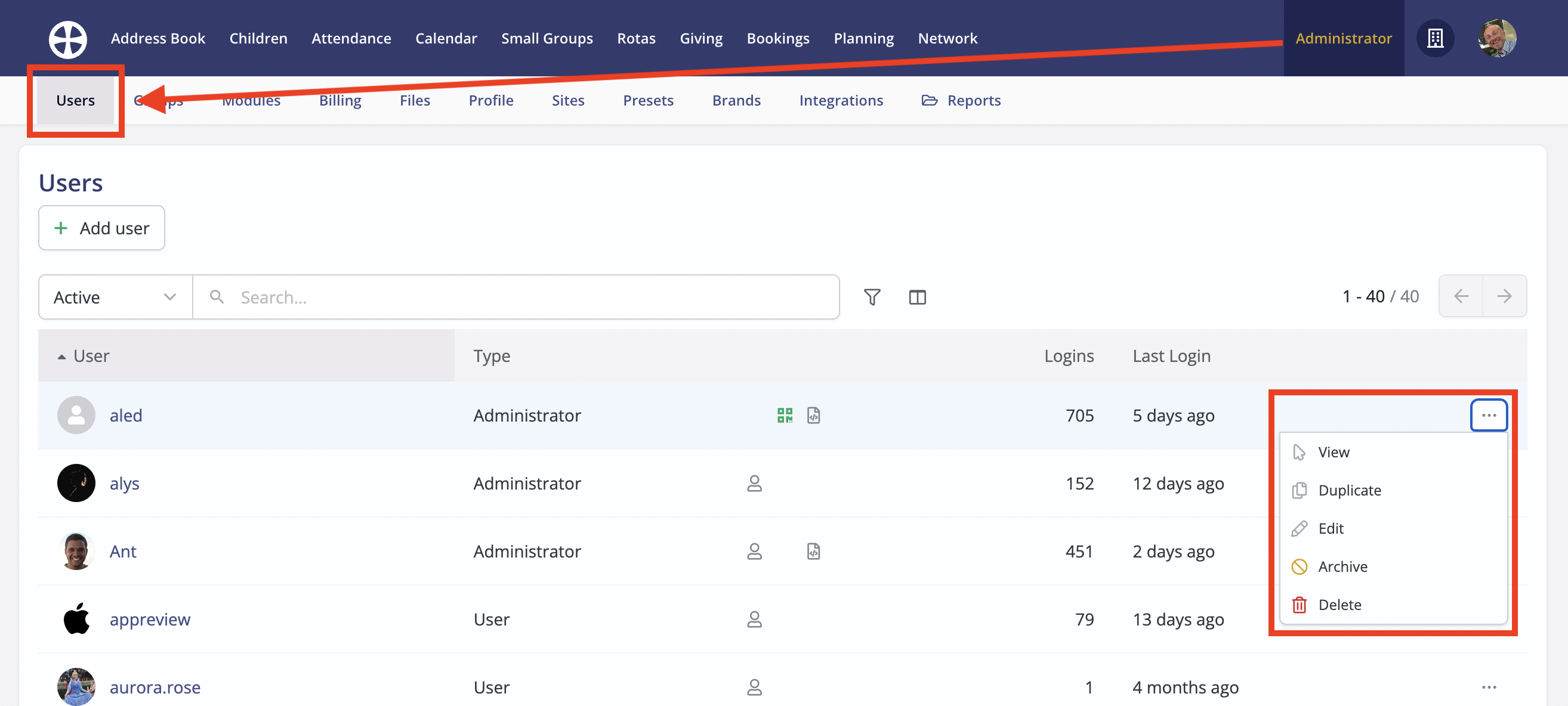
To personalise the signature of a user group...
Administrators can add/edit the email signature of a user group. In this way, user group members composing and sending an email 'From' the user group email address will have the user group signature added to the messages they send.
Working from the Groups section of the Administrator area, and for each user group in turn, select Edit from the user group Actions

On the Edit signature pop-up, add or edit the Signature - perhaps copying and pasting between user groups and then adding the user-group-specific detail. Not also the option to customise the user group "From Name" and "From Email" address:

